min()函数用于在多个值中选择最小值,常用于设置元素尺寸上限。例如width: min(90vw, 1200px)可使容器宽度随视口变化但不超过1200px,结合max()和clamp()能实现更精细的响应式控制,适用于宽度、字体、间距等多种属性,提升布局灵活性与用户体验。
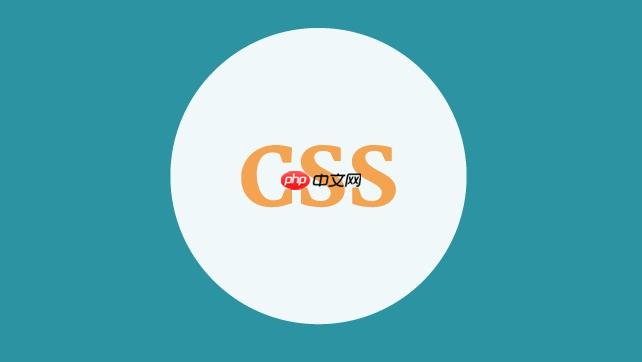
css中的
min()
函数,简单来说,就是让你在多个CSS值中动态地选择那个“最小”的值。它的核心用途,尤其在响应式设计里,在于设定一个元素属性的上限,确保它在屏幕变宽时不会无限膨胀,同时在屏幕较窄时又能保持弹性缩放,从而优雅地适配各种屏幕尺寸,避免内容溢出或布局失衡。
解决方案
说起CSS的
min()
函数,我总觉得它是个有点被低估的小工具,但它在构建灵活且健壮的响应式布局时,简直是神来之笔。它允许你传入一个或多个CSS值(可以是不同的单位,比如
px
、
em
、
rem
、
vw
、
%
等),然后浏览器会计算出这些值中最小的那一个,并将其应用到对应的css属性上。
我第一次真正体会到它的妙处,是在处理一个需要内容区域既能随视口缩放,又不能无限膨胀的设计时。传统的做法可能需要写好几个媒体查询(media query),在不同断点处设置固定的最大宽度。但有了
min()
,一切都变得简洁而富有弹性。
最典型的用法就是结合视口单位(viewport units)和固定单位。比如,你希望一个容器的宽度在大屏幕上不超过某个最大值,但在小屏幕上又能充分利用空间:
立即学习“前端免费学习笔记(深入)”;
.container { /* * 容器宽度:取90vw和1200px中的最小值。 * 这意味着,当90%的视口宽度小于1200px时,容器宽度就是90vw; * 当90%的视口宽度大于1200px时,容器宽度则固定为1200px。 * 完美实现了“最大1200px,但要随视口弹性”的需求。 */ width: min(90vw, 1200px); margin: 0 auto; /* 居中显示 */ /* 内边距也可以这样处理,确保在小屏幕上有足够边距,大屏幕上又不至于太空旷 */ padding: min(5vw, 40px); /* 字体大小的动态调整,既能随视口变化,又能避免过大或过小 */ font-size: min(4vw, 24px); }
通过这种方式,我们避免了编写复杂的媒体查询链条,代码更简洁,逻辑更清晰。它提供了一种声明式的方式来定义元素的尺寸行为,让浏览器自己去判断并选择最合适的值,从而实现更加流畅和自然的响应式体验。
min()
min()
、
max()
与
clamp()
:响应式设计中的组合拳
它们三兄弟,在我看来,就像响应式布局里的三把瑞士军刀,各有所长,但组合起来才真的无敌。理解它们各自的侧重,能帮助我们更精准地构建灵活的布局。
-
min()
函数(取最小值):正如我们前面所讨论的,它在多个值中选择最小的一个。这通常用于设置一个“上限”,即元素的最大尺寸。例如,
width: min(90vw, 1200px)
意味着宽度不会超过1200px。
.card { /* 卡片最大宽度为400px,但会根据父容器和边距动态调整,确保不溢出 */ max-width: min(calc(100% - 2rem), 400px); margin: 1rem; padding: 1rem; background-color: #f0f0f0; } -
max()
函数(取最大值):与
min()
相反,
max()
在多个值中选择最大的一个。这常用于设置一个“下限”,即元素的最小尺寸。例如,
font-size: max(16px, 1.2em)
意味着字体大小至少是16px,但如果
1.2em
计算出来更大,就用更大的那个。
.button { /* 按钮的最小宽度为100px,但在大屏幕上,如果10vw更大,则使用10vw */ min-width: max(100px, 10vw); padding: 0.8rem 1.5rem; background-color: #007bff; color: white; border: none; border-radius: 5px; } -
clamp()
函数(夹在中间):这是最强大的一个,它结合了
min()
和
max()
的功能,允许你定义一个最小值、一个首选值和一个最大值。它的语法是
clamp(min, preferred, max)
。浏览器会计算
preferred
值,如果它小于
min
,就取
min
;如果它大于
max
,就取
max
;否则就取
preferred
值。
h1 { /* * 字体大小:最小2rem,最大4rem,首选值是基于视口宽度动态计算的 (5vw + 1rem)。 * 这样,标题字体会在2rem和4rem之间平滑过渡,不会过大或过小。 */ font-size: clamp(2rem, 5vw + 1rem, 4rem); line-height: clamp(1.2, 2.5vw, 1.5); /* 行高也做类似处理 */ }这三个函数一起使用,能够实现非常精细的响应式控制。
clamp()
尤其出色,它能用一行代码替代原本需要
min()
和
max()
嵌套,甚至结合媒体查询才能实现的效果,让你的CSS更具表现力。
min()
min()
函数的兼容性与潜在“陷阱”
好消息是,
min()
函数在现代浏览器中的支持度已经相当好了,主流浏览器(chrome, firefox, safari, edge)基本都覆盖了。这意味着在绝大多数现代Web项目中,你可以放心大胆地使用它,而无需过多担心兼容性问题。如果非要说一个例外,那可能就是一些非常老的浏览器,比如IE11,它就不支持这些CSS数学函数。但考虑到IE11的市场份额已微乎其微,为它编写特定的回退方案已经不那么必要了。
即便如此,在使用
min()
时,我们还是需要注意一些潜在的“陷阱”或者说使用上的考量:
- 单位混合计算的理解:
min(100px, 5em)
这样的写法是完全有效的。浏览器会先计算出
5em
对应的像素值,然后比较
100px
和这个像素值,取其中较小的一个。关键在于理解浏览器在幕后是如何进行单位转换和计算的,这通常需要一些经验或者通过开发者工具来观察。
- 百分比的上下文:我记得有一次,我以为
width: min(100%, 500px)
会完美工作,结果发现父元素没有明确宽度时,
100%
的计算会有点意想不到。这就提醒我们,相对单位(如
%
)的计算是依赖于其父元素的,如果父元素没有明确的尺寸,百分比可能无法按预期工作。确保你的百分比有明确的计算上下文,才能发挥
min()
的最大效用。
- 调试的复杂性:当你的布局中充斥着复杂的
min()
、
max()
、
clamp()
嵌套时,有时候会有点难以直观地判断某个属性最终会计算出什么值。这时,浏览器开发者工具的“计算样式”或“Computed”面板就成了你的好帮手,它能清晰地展示最终应用的CSS值。
- 性能方面:我个人觉得没必要过分担忧,浏览器处理这种简单的数学运算效率很高,与复杂的JavaScript计算相比,CSS原生函数的性能开销几乎可以忽略不计。过度优化这种级别的性能通常是得不偿失的。
总的来说,
min()
是一个强大而稳定的工具。只要我们对CSS单位和盒模型的计算规则有清晰的认识,并善用开发者工具,它就能大大简化我们的响应式开发工作。
min()
min()
函数在更多CSS属性中的应用场景
min()
函数远不止用于设置宽度和字体大小。它最强大的地方,莫过于能把相对单位(如
vw
,
vh
,
%
)和固定单位(
px
,
rem
)巧妙地结合起来,在几乎任何需要尺寸动态调整的CSS属性上发挥作用,从而提升用户体验。
-
间距(Padding, Margin, Gap): 我们可以用
min()
来控制元素内边距、外边距或flex/Grid布局中的间距,使其在不同屏幕尺寸下保持一个舒适的比例。
.section { /* 垂直内边距:大屏幕上最大60px,小屏幕上保持5vw,避免过大或过小 */ padding: min(8vw, 60px) 0; background-color: #f9f9f9; } .grid-layout { display: grid; grid-template-columns: repeat(auto-fit, minmax(250px, 1fr)); /* Grid项目的间距:最大40px,小屏幕上随视口变化,避免挤压 */ gap: min(2rem, 40px); } -
图片和媒体元素尺寸: 让图片既能响应式缩放,又不会在超大屏幕上显得过于巨大或模糊。
img.responsive { /* 图片宽度:最大800px,但会随着容器或视口缩小 */ width: min(100%, 800px); height: auto; /* 保持图片比例 */ display: block; margin: 0 auto; } -
Flex或Grid布局中的项目尺寸: 在弹性布局中,
min()
可以帮助我们更精细地控制单个项目的基准尺寸,使其在有限空间内更灵活。
.flex-item { /* 弹性项的基准宽度:最大300px,但会根据剩余空间和1rem的间隙动态调整 */ flex-basis: min(calc(50% - 1rem), 300px); padding: 1rem; background-color: #e0e0e0; margin-bottom: 1rem; } -
最小/最大高度(min-height, max-height): 确保一个元素在内容不足时至少有一定高度,或在内容过多时不会无限拉伸。
.hero-section { /* 英雄区域最小高度:确保至少有50vh,但不会超过500px */ min-height: min(50vh, 500px); display: flex; align-items: center; justify-content: center; background-color: #add8e6; color: white; }
通过这些灵活的运用,我们能够让页面元素在不同尺寸的屏幕上都保持一个相对舒适的视觉比例,避免了在桌面端过大、移动端过小,或者反之的尴尬局面。它让我们的CSS不再是僵硬的规则,而是能够“思考”并适应环境的智能指令。


评论(已关闭)
评论已关闭