
本文档旨在指导开发者如何使用 appium 自动化测试移动应用中的 Gmail OTP (One-Time Password) 验证流程。我们将探讨如何通过 Appium 定位 OTP 输入框,并使用获取到的 OTP 值进行输入,从而完成验证流程的自动化。
定位 OTP 输入框
在 Appium 中,定位元素是实现自动化的基础。对于 OTP 输入框,我们可以使用多种定位策略,例如:
- ID: 如果 OTP 输入框具有唯一的 ID,这是最推荐的定位方式,因为它稳定且高效。
- XPath: 如果 ID 不可用,可以使用 XPath 表达式来定位。XPath 可以根据元素的属性、层级关系等进行定位。
- accessibility ID: 某些移动应用会使用 Accessibility ID 来辅助辅助功能,Appium 可以利用这个属性进行元素定位。
- class Name: 虽然 Class Name 相对不太稳定,但在某些情况下仍然可以使用。
强烈建议使用 Appium Inspector 工具来帮助你找到最佳的定位器。Appium Inspector 可以让你实时查看应用的 ui 结构,并方便地生成各种定位器。
使用 Appium Inspector 的步骤:
- 下载并安装 Appium Inspector。
- 启动 Appium Server。
- 启动 Appium Inspector 并配置连接参数(例如 Appium Server 地址、desired capabilities)。
- 连接到你的移动设备或模拟器。
- 在 Appium Inspector 中浏览应用界面,找到 OTP 输入框。
- 复制 Appium Inspector 提供的定位器 (例如 XPath, ID)。
输入 OTP 值
一旦你找到了 OTP 输入框的定位器,就可以使用 sendKeys() 方法将 OTP 值输入到该元素中。
以下是一个 Java 示例代码片段,演示如何使用 Appium 定位 OTP 输入框并输入 OTP 值:
import io.appium.java_client.AppiumDriver; import io.appium.java_client.MobileElement; import org.openqa.selenium.By; public class OTPVerification { private AppiumDriver<MobileElement> driver; public OTPVerification(AppiumDriver<MobileElement> driver) { this.driver = driver; } public void enterOTP(String otp) { // 使用 ID 定位 OTP 输入框 (请替换成你实际的 ID) MobileElement otpInput = driver.findElement(By.id("otp_input_field")); // 使用 XPath 定位 OTP 输入框 (如果 ID 不可用,请替换成你实际的 XPath) // MobileElement otpInput = driver.findElement(By.xpath("//android.widget.EditText[@resource-id='otp_input_field']")); otpInput.sendKeys(otp); } }
注意事项:
- 确保你已经正确设置了 Appium Driver。
- 将代码中的 otp_input_field 替换为你实际的 OTP 输入框的 ID 或 XPath。
- otp 变量应该包含从 Gmail 获取到的 OTP 值。关于如何从 Gmail 获取 OTP,这超出了本文档的范围,你可以使用 JavaMail API 或其他邮件客户端库来实现。
完整示例
以下是一个完整的示例,展示了如何从 Gmail 获取 OTP 并将其输入到移动应用中:
import io.appium.java_client.AppiumDriver; import io.appium.java_client.MobileElement; import org.openqa.selenium.By; import java.util.Properties; import javax.mail.*; import javax.mail.internet.InternetAddress; import javax.mail.internet.MimeMessage; public class OTPVerification { private AppiumDriver<MobileElement> driver; public OTPVerification(AppiumDriver<MobileElement> driver) { this.driver = driver; } public String getOTPFromGmail(String username, String password) throws Exception { String otp = null; // Replace with logic to extract OTP from email // TODO: Implement logic to connect to Gmail, retrieve the latest email, and extract the OTP. // This might involve using JavaMail API. // Example (Conceptual - requires actual implementation): // Properties props = new Properties(); // props.put("mail.store.protocol", "imaps"); // Session session = Session.getInstance(props, null); // Store store = session.getStore("imaps"); // store.connect("imap.gmail.com", username, password); // Folder inbox = store.getFolder("INBOX"); // inbox.open(Folder.READ_ONLY); // Message message = inbox.getMessage(inbox.getMessageCount()); // Get the latest message // String content = message.getContent().toString(); // otp = extractOTP(content); // Function to extract OTP from email content // inbox.close(true); // store.close(); return otp; } public void enterOTP(String otp) { // 使用 ID 定位 OTP 输入框 (请替换成你实际的 ID) MobileElement otpInput = driver.findElement(By.id("otp_input_field")); // 使用 XPath 定位 OTP 输入框 (如果 ID 不可用,请替换成你实际的 XPath) // MobileElement otpInput = driver.findElement(By.xpath("//android.widget.EditText[@resource-id='otp_input_field']")); otpInput.sendKeys(otp); } public void verifyOTP(String gmailUsername, String gmailPassword) throws Exception { String otp = getOTPFromGmail(gmailUsername, gmailPassword); enterOTP(otp); // Add code to verify OTP submission (e.g., check for success message) } // Helper function to extract OTP from email content (Implementation required) private String extractOTP(String emailContent) { // Implement logic to parse email content and extract the OTP // This will depend on the format of the email // Example (Simple regex-based extraction): // Pattern pattern = Pattern.compile("OTP: (d+)"); // Matcher matcher = pattern.matcher(emailContent); // if (matcher.find()) { // return matcher.group(1); // } return null; // Return null if OTP not found } public static void main(String[] args) throws Exception { // TODO: Initialize Appium Driver // AppiumDriver<MobileElement> driver = ...; // Replace with your Gmail username and password String gmailUsername = "your_gmail_username@gmail.com"; String gmailPassword = "your_gmail_password"; // Replace with your Appium Driver instance // OTPVerification otpVerification = new OTPVerification(driver); // otpVerification.verifyOTP(gmailUsername, gmailPassword); // TODO: Quit Appium Driver // driver.quit(); } }
重要提示:
- 安全性: 请务必安全地存储你的 Gmail 凭据。不要将它们硬编码到代码中。可以使用环境变量或密钥管理工具。
- Gmail API 限制: Gmail 有 API 使用限制。请确保你的代码在这些限制范围内运行,并适当地处理异常。
- 邮件格式: extractOTP 方法的实现将取决于 Gmail 发送的 OTP 邮件的格式。你需要根据实际情况编写解析逻辑。
- 异常处理: 在实际项目中,你需要添加完善的异常处理机制,以应对各种可能出现的问题,例如网络连接问题、邮件解析错误等。
- Appium Desired Capabilities: 确保你的Appium Desired Capabilities配置正确,以便能够连接到你的设备或模拟器,并启动目标应用程序。
总结
本文档提供了一个关于如何使用 Appium 自动化测试 Gmail OTP 验证流程的指南。通过定位 OTP 输入框并输入 OTP 值,你可以自动化这个常见的移动应用验证流程。请记住,从 Gmail 获取 OTP 的实现细节需要根据你的具体情况进行调整,并且必须注意安全性。


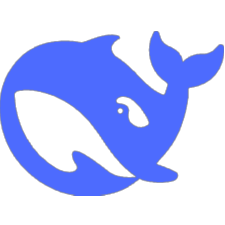


评论(已关闭)
评论已关闭