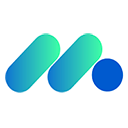本教程详细讲解了在java selenium自动化测试中,当操作导致新标签页打开时,如何正确切换webdriver的控制上下文,并在新标签页中执行滚动、点击等操作。文章通过窗口句柄(window handles)的核心概念,提供了分步指南和完整的代码示例,并强调了使用等待机制和健壮定位符的最佳实践,确保自动化脚本的稳定性和可靠性。
在Selenium自动化测试中,一个常见的场景是,执行某个操作(例如点击链接)后,浏览器会打开一个新的标签页或窗口。此时,如果直接尝试在新打开的标签页上执行滚动、点击等操作,通常会发现代码无效。这是因为webdriver的默认焦点仍然停留在原始标签页上,它并不知道新标签页已经打开,更不会自动切换过去。要解决这个问题,我们需要理解并利用Selenium的“窗口句柄”机制。
Selenium多标签页操作的挑战
WebDriver在任何给定时间点都只与一个浏览器窗口或标签页进行交互。当您的自动化脚本触发了一个新标签页的打开时,WebDriver的控制上下文并不会自动跟随到这个新标签页。因此,任何针对新标签页元素的查找或操作都会失败,抛出NoSuchElementException或类似错误。为了在新标签页中执行操作,我们必须明确地告诉WebDriver切换其焦点。
核心概念:窗口句柄(window Handles)
每个浏览器窗口或标签页在Selenium中都有一个唯一的字符串标识符,我们称之为“窗口句柄”(Window Handle)。通过这些句柄,我们可以精确地控制WebDriver应该与哪个窗口或标签页进行交互。
- driver.getWindowHandle(): 获取当前WebDriver焦点所在的窗口句柄。
- driver.getWindowHandles(): 获取所有当前打开的浏览器窗口或标签页的句柄集合(Set<String>)。
- driver.switchTo().window(handle): 将WebDriver的焦点切换到指定的窗口句柄。
实战演练:在新标签页中执行滚动与点击
下面我们将通过一个具体的Java Selenium示例,演示如何处理新标签页,并在其中执行滚动和点击操作。
立即学习“Java免费学习笔记(深入)”;
步骤一:初始化WebDriver与导航
首先,我们需要设置WebDriver并导航到目标网站。这里我们以Hepsiburada网站为例,进行初步的搜索操作。
import org.openqa.selenium.By; import org.openqa.selenium.JavaScriptExecutor; import org.openqa.selenium.Keys; import org.openqa.selenium.WebDriver; import org.openqa.selenium.WebElement; import org.openqa.selenium.chrome.ChromeDriver; import org.openqa.selenium.support.ui.ExpectedConditions; import org.openqa.selenium.support.ui.WebDriverWait; import java.time.Duration; import java.util.Set; public class NewTabScrollAndClick { public static void main(String[] args) throws InterruptedException { // 设置ChromeDriver路径 System.setProperty("webdriver.chrome.driver", "C:Users*Desktopdriverchromedriver_win32chromedriver.exe"); WebDriver driver = new ChromeDriver(); WebDriverWait wait = new WebDriverWait(driver, Duration.ofSeconds(10)); // 初始化显式等待 try { driver.manage().window().maximize(); // 最大化浏览器窗口 driver.get("https://www.hepsiburada.com/"); // 导航到网站 // 等待并点击接受Cookie按钮 WebElement acceptCookieButton = wait.until(ExpectedConditions.elementToBeClickable(By.xpath("//button[text()='Kabul Et']"))); acceptCookieButton.click(); // 等待并输入搜索内容 WebElement searchInput = wait.until(ExpectedConditions.visibilityOfElementLocated(By.xpath("//input[@class='desktopOldAutosuggestTheme-UyU36RyhCTcuRs_sXL9b']"))); searchInput.sendKeys("HBCV00000ODHHV"); // 提交搜索 searchInput.sendKeys(Keys.ENTER); // 等待搜索结果页面加载 wait.until(ExpectedConditions.urlContains("ara?q=")); // 假设URL会包含"ara?q=" Thread.sleep(2000); // 示例中的短暂暂停,实际项目中建议使用更精确的等待
步骤二:获取当前窗口句柄并触发新标签页
在执行可能打开新标签页的操作之前,我们需要保存当前(原始)窗口的句柄。然后,我们模拟一个会打开新标签页的操作。请注意,在Hepsiburada的搜索结果页,通常点击商品链接不会打开新标签页。为了演示目的,我们假设有一个特定的链接(例如广告或外部链接)会以新标签页打开。您需要根据实际网页结构调整此处的点击操作。
// 获取当前(原始)窗口的句柄 String originalWindowHandle = driver.getWindowHandle(); System.out.println("原始窗口句柄: " + originalWindowHandle); // 获取所有窗口句柄(在触发新标签页之前) Set<String> beforeClickHandles = driver.getWindowHandles(); System.out.println("点击前所有句柄: " + beforeClickHandles); // ****** 假设此处有一个操作会打开新标签页 ****** // 例如:点击一个带有 target="_blank" 属性的链接 // 为了演示,这里我们假设点击某个元素会打开新标签页。 // 在实际应用中,你需要找到那个真正会打开新标签页的元素。 // 假设我们点击一个产品图片,并且这个点击被配置为在新标签页打开(此为演示假设,实际网站可能并非如此) // 例如,如果有一个广告链接会打开新标签页: // WebElement adLink = wait.until(ExpectedConditions.elementToBeClickable(By.xpath("//a[@class='ad-link' and @target='_blank']"))); // adLink.click(); // 或者,为了简化演示,我们模拟一个JavaScript打开新窗口的动作(不推荐在实际测试中这样做,除非测试JS行为) ((JavascriptExecutor) driver).executeScript("window.open('https://www.hepsiburada.com/magaza/hepsiburada-yurt-disi-satis', '_blank');"); Thread.sleep(3000); // 给新标签页一些时间加载
步骤三:切换到新标签页
现在,新标签页应该已经打开。我们需要获取所有当前的窗口句柄,并找到那个与原始句柄不同的新句柄,然后切换到它。
// 获取所有窗口句柄(在触发新标签页之后) Set<String> afterClickHandles = driver.getWindowHandles(); System.out.println("点击后所有句柄: " + afterClickHandles); String newWindowHandle = null; for (String handle : afterClickHandles) { if (!handle.equals(originalWindowHandle)) { newWindowHandle = handle; break; } } if (newWindowHandle != null) { // 切换到新标签页 driver.switchTo().window(newWindowHandle); System.out.println("已切换到新标签页,句柄: " + newWindowHandle); System.out.println("新标签页URL: " + driver.getCurrentUrl());
步骤四:在新标签页中执行滚动与点击
一旦WebDriver的焦点切换到了新标签页,您就可以像操作任何普通页面一样,在新标签页中执行滚动、查找元素和点击等操作了。
// 在新标签页中执行滚动操作 JavascriptExecutor jse = (JavascriptExecutor) driver; System.out.println("在新标签页执行第一次滚动..."); jse.executeScript("window.scrollBy(0, 300);"); // 滚动300像素 Thread.sleep(2000); // 暂停观察效果 // 在新标签页中查找并点击元素 // 这里的XPath "//div[@type='comfort']" 是从原始问题中提取的, // 在实际新标签页中,您需要根据其具体内容和结构来确定正确的定位符。 // 假设新标签页中有这样一个元素可以点击 try { WebElement comfortElement = wait.until(ExpectedConditions.elementToBeClickable(By.xpath("//div[@type='comfort']"))); comfortElement.click(); System.out.println("在新标签页点击了元素: //div[@type='comfort']"); Thread.sleep(2000); } catch (Exception e) { System.out.println("在新标签页中未找到或无法点击 //div[@type='comfort'] 元素。请检查XPath或页面内容。"); } // 在新标签页中执行第二次滚动操作 System.out.println("在新标签页执行第二次滚动..."); jse.executeScript("window.scrollBy(0, 300);"); // 再次滚动300像素 Thread.sleep(2000); // 暂停观察效果 } else { System.out.println("未能找到新的标签页句柄。请检查触发新标签页的操作是否成功。"); }
步骤五:(可选) 返回原始标签页
如果您的测试流程需要继续在原始标签页上执行操作,您可以随时切换回原始窗口。
// 切换回原始标签页 driver.switchTo().window(originalWindowHandle); System.out.println("已切换回原始标签页,句柄: " + originalWindowHandle); System.out.println("原始标签页URL: " + driver.getCurrentUrl()); } catch (Exception e) { e.printStackTrace(); } finally { // driver.quit(); // 完成所有测试后关闭所有浏览器窗口 } } }
完整示例代码
import org.openqa.selenium.By; import org.openqa.selenium.JavascriptExecutor; import org.openqa.selenium.Keys; import org.openqa.selenium.WebDriver; import org.openqa.selenium.WebElement; import org.openqa.selenium.chrome.ChromeDriver; import org.openqa.selenium.support.ui.ExpectedConditions; import org.openqa.selenium.support.ui.WebDriverWait; import java.time.Duration; import java.util.Set; public class NewTabScrollAndClick { public static void main(String[] args) throws InterruptedException { // 设置ChromeDriver路径 System.setProperty("webdriver.chrome.driver", "C:Users*Desktopdriverchromedriver_win32chromedriver.exe"); WebDriver driver = new ChromeDriver(); // 初始化显式等待,最长等待10秒 WebDriverWait wait = new WebDriverWait(driver, Duration.ofSeconds(10)); try { driver.manage().window().maximize(); // 最大化浏览器窗口 driver.get("https://www.hepsiburada.com/"); // 导航到网站 // 1. 等待并点击接受Cookie按钮 WebElement acceptCookieButton = wait.until(ExpectedConditions.elementToBeClickable(By.xpath("//button[text()='Kabul Et']"))); acceptCookieButton.click(); System.out.println("已接受Cookie."); // 2. 等待并输入搜索内容 WebElement searchInput = wait.until(ExpectedConditions.visibilityOfElementLocated(By.xpath("//input[@class='desktopOldAutosuggestTheme-UyU36RyhCTcuRs_sXL9b']"))); searchInput.sendKeys("HBCV00000ODHHV"); System.out.println("已输入搜索内容."); // 3. 提交搜索 searchInput.sendKeys(Keys.ENTER); System.out.println("已提交搜索."); // 等待搜索结果页面加载 wait.until(ExpectedConditions.urlContains("ara?q=")); Thread.sleep(2000); // 示例中的短暂暂停,实际项目中建议使用更精确的等待 // 4. 获取当前(原始